- ComfyUI Tutorial 01 – A Comprehensive Overview of AIGC
- ComfyUI Tutorial 02 – ComfyUI Local Deployment
- ComfyUI Tutorial 03 – Demonstration of Drawing a Little Girl
- ComfyUI Tutorial 04 – To install the ComfyUI Manager
- ComfyUI Tutorial 05 – Shortcut key list
Why Developers Adore ComfyUI ?What sets this tool apart? It’s that sweet spot between approachable design and deep customization that keeps developers coming back. Our tutorials meet you where you are – whether that’s taking your first steps or pushing your skills further.
Today’s Roadmap:
- Plugin Essentials: How these building blocks power ComfyUI
- The Core Trio: How the main system, plugins, and environment work together
- Common Environment Fixes: Quick solutions for frequent hiccups
- Plugin Setup Masterclass: Your hands-on installation guide
ComfyUI – Hands-On Plugin Installation
Let’s get your hands dirty with the installation process. Here’s your step-by-step:
Preparation Phase
- Snag the plugin’s requirements.txt file
- Place it in your main ComfyUI directory
Terminal Magic
- Launch Command Prompt
- Run this golden ticket:
python_embeded\python.exe -m pip install -r requirements.txtThis ensures all required components install correctly. Stuck? Just shout – we’re here to help!
ComfyUI – Single Library Installation
Need just one specific tool? Let’s use transformers as our guinea pig:
- Open Command Prompt in your ComfyUI home folder
- Work your magic with:
python_embeded\python.exe -m pip install transformersComfyUI – Other Libraries? No Problem!
Same process – just substitute “transformers” with your desired package name. Easy peasy!
More
If you want to dive into the breathtaking world of AI image generation? You’ve landed in the perfect spot! Whether you’re looking to create stunning visuals with Midjourney, or unlock the magic of WebUI, we’ve got you covered with comprehensive tutorials that will unlock your creative potential.
Feeling inspired yet? Ready to push the boundaries of your imagination? It’s time to embrace the future, experiment, and let your creativity soar. The world of AI awaits—let’s explore it together!
Share this content:
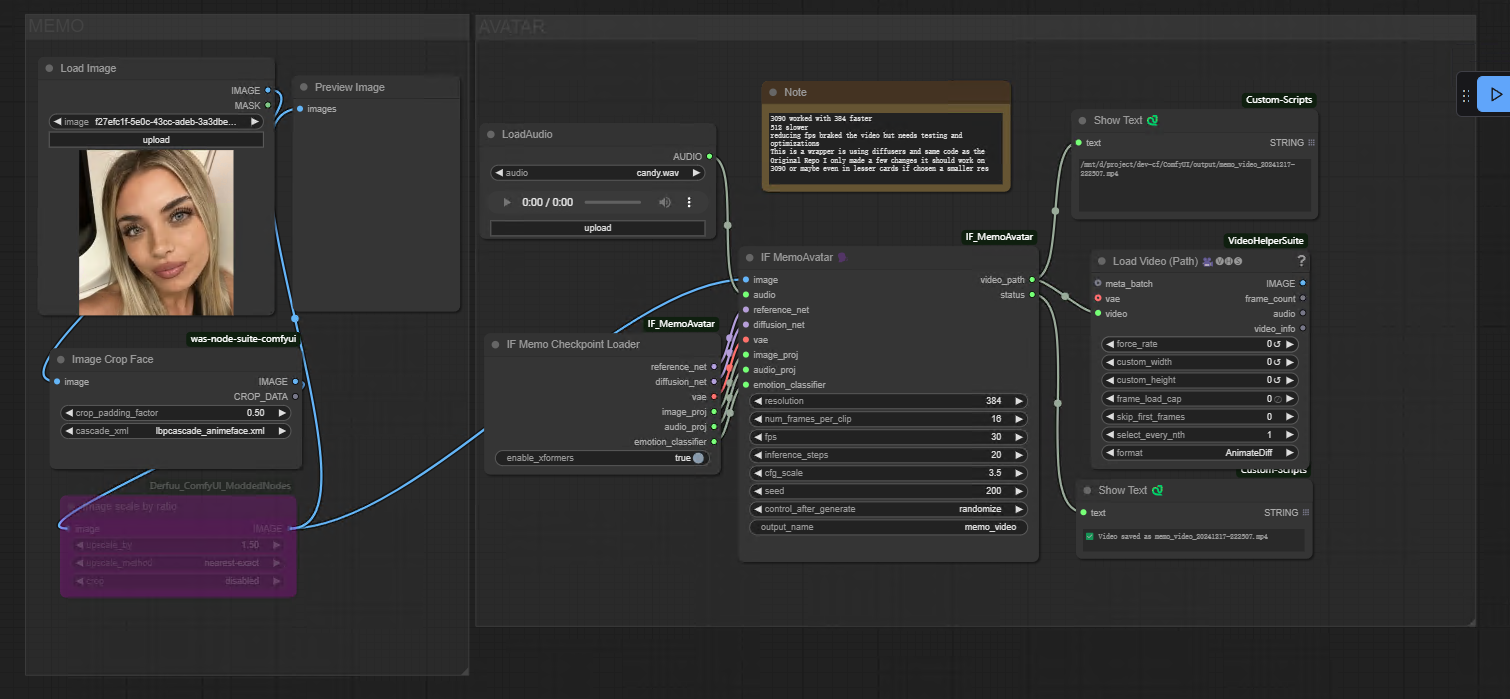


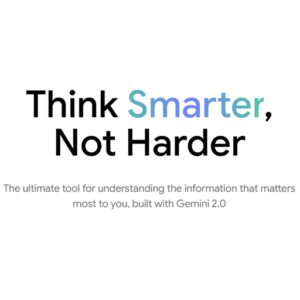
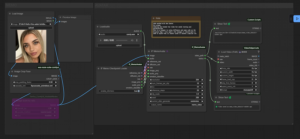






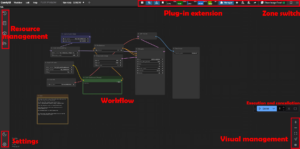

Post Comment