What makes developers geek out about ComfyUI? It’s like the Swiss Army knife of UI tools – intuitive enough for Friday afternoon experiments, yet powerful enough for Monday morning deadlines. Those customizable features everyone raves about? We’ll show you how to bend them like Beckham. From “Hello World” to “Holy grail workflow” shortcuts, these bite-sized tutorials are your productivity sidekick.
This Tutorial Summary:
- Introduce the common shortcut keys in ComfyUI
Shortcut keys in ComfyUI (Chart)
| Ctrl + A | Select all nodes |
| Ctrl + Shift + Click | Add clicked node to selection |
| Shift + Drag | Move multiple selected nodes at the same time |
| Space | Move the canvas when held and dragging the cursor |
| Ctrl + Enter | Queue the current graph for generation |
| Ctrl + M | Mute/unmute selected nodes |
| Delete/Backspace | Delete selected nodes |
| Ctrl + Delete | Delete the current graph |
| Ctrl + D | Load the default graph |
| Ctrl + C | Copy selected nodes |
| Ctrl + V | Paste nodes, severing connections |
| Ctrl + Shift + V | Paste nodes while maintaining incoming connections |
| Ctrl + S | Save the workflow |
| Ctrl + O | Load a workflow |
| Q | Toggle the visibility of the queue |
| H | Toggle visibility of the history |
| Ctrl + Lbutton | Add clicked node to selection |
👆👆👆Remember to save the screenshot👆👆👆
Shortcut keys in ComfyUI (Sort)
Basic Selection and Navigation in ComfyUI:
- Ctrl + A: Select all nodes.
- Ctrl + Shift + Click: Add clicked node to selection.
- Shift + Drag: Move multiple selected nodes at the same time.
- Space: Move the canvas when held and dragging the cursor.
Node and Graph Management in ComfyUI:
- Ctrl + Enter: Queue the current graph for generation.
- Ctrl + M: Mute/unmute selected nodes.
- Delete/Backspace: Delete selected nodes.
- Ctrl + Delete: Delete the current graph.
- Ctrl + D: Load the default graph.
Copying and Pasting in ComfyUI:
- Ctrl + C: Copy selected nodes.
- Ctrl + V: Paste nodes, severing connections.
- Ctrl + Shift + V: Paste nodes while maintaining incoming connections.
File and Workflow Operations in ComfyUI:
- Ctrl + S: Save the workflow.
- Ctrl + O: Load a workflow.
Miscellaneous :
- Q: Toggle the visibility of the queue.
- H: Toggle visibility of the history.
- Ctrl + Lbutton: Add clicked node to selection.
Perform zooming operations:
- Mouse Wheel: You can zoom in and out by using the scroll wheel on your mouse. This is a quick and intuitive way to adjust the zoom level on your canvas.
- Touchpad Gesture: If you’re using a laptop with a touchpad, you can perform the zooming action by pinching in or out.
More
If you want to dive into the breathtaking world of AI image generation? You’ve landed in the perfect spot! Whether you’re looking to create stunning visuals with Midjourney, explore the versatile power of ComfyUI, or unlock the magic of WebUI, we’ve got you covered with comprehensive tutorials that will unlock your creative potential.
Feeling inspired yet? Ready to push the boundaries of your imagination? It’s time to embrace the future, experiment, and let your creativity soar. The world of AI awaits—let’s explore it together!
Share this content:
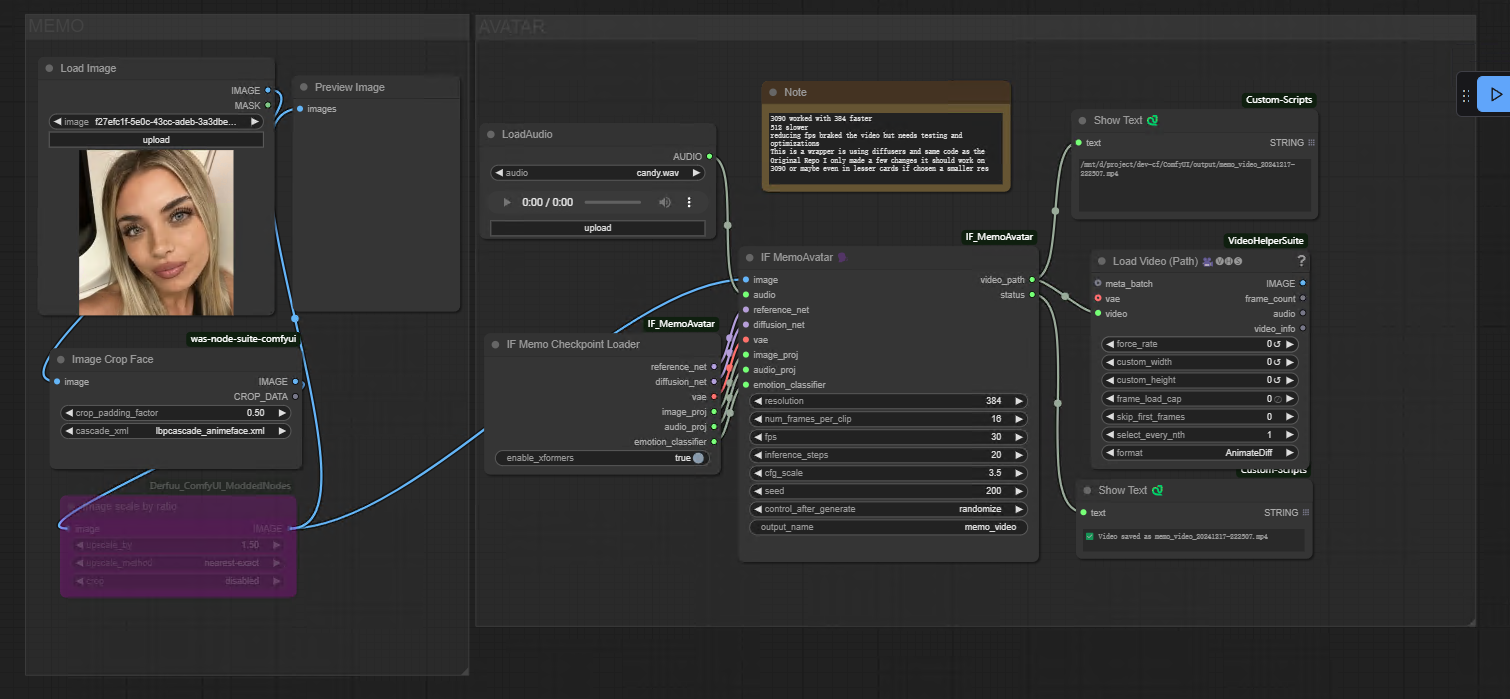


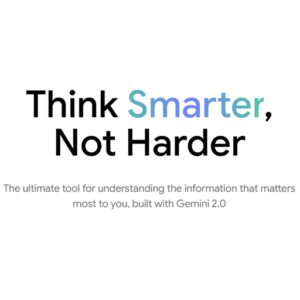
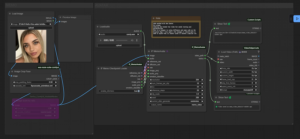






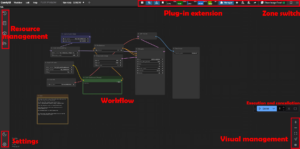

Post Comment