If you’re wondering how to use Midjourney effectively, this guide will take you through all the necessary steps.
This course will break down Midjourney’s parameters and commands. The outline is as follows:
- Introduction to Midjourney
- How to add robots
- Breakdown of Common Commands
- Combining Commands for Enhanced Usage
This structure will guide you through understanding and mastering Midjourney’s capabilities.
Step 1: Join the Official Midjourney Server
1. Open Discord
2. Click the Invitation Link
3. Verify Your Access
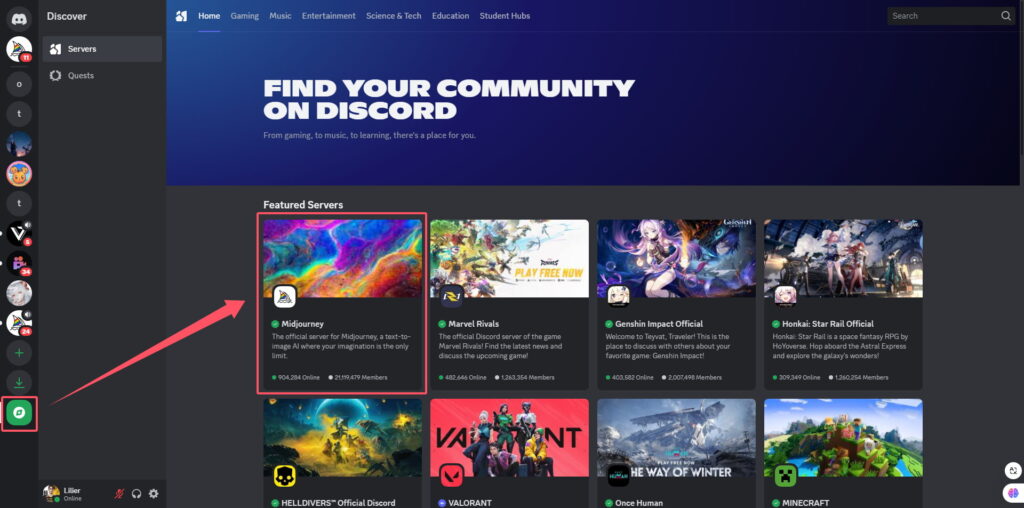
Step 2: Create Your Own Serv
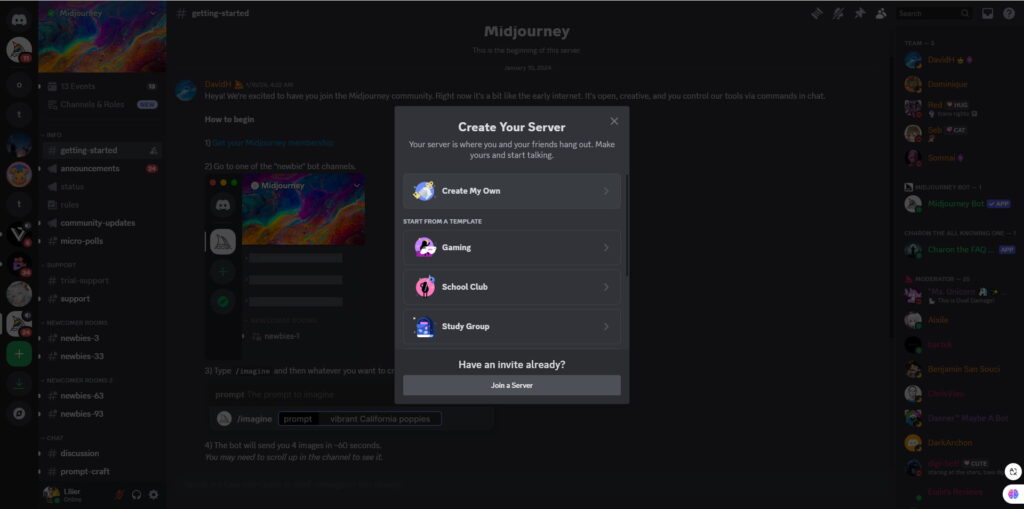
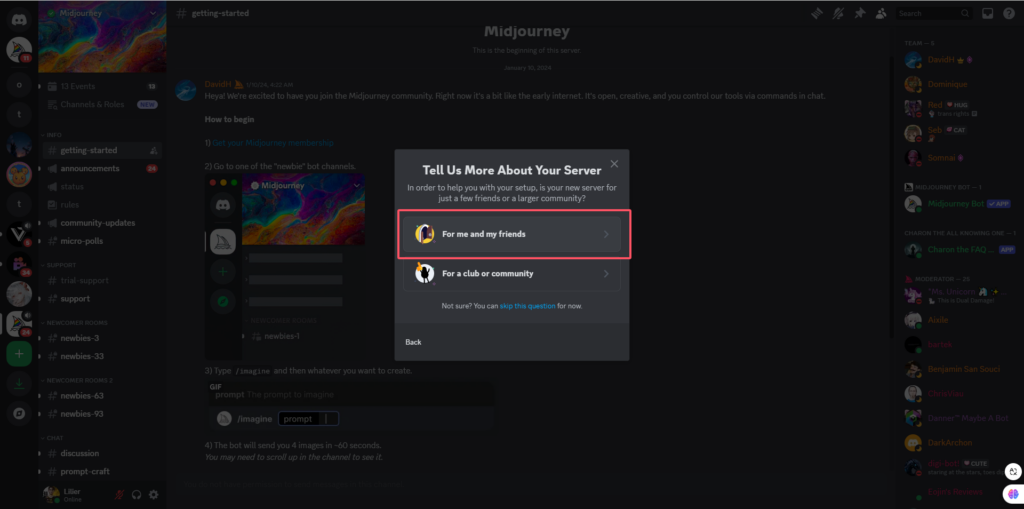
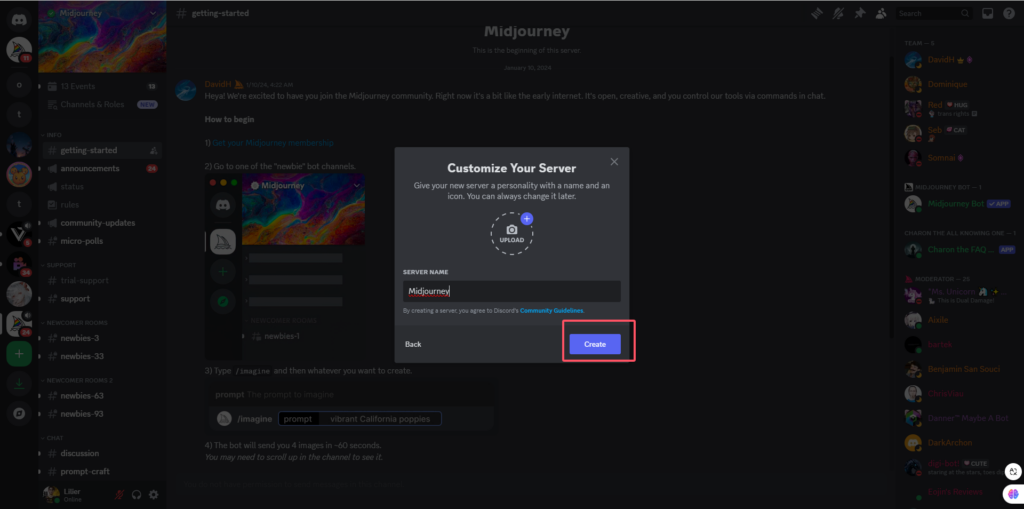
Step 3: Add the Midjourney Bot to Your Server
In the official Midjourney Discord server please find the Midjourey bot link for server invitation which is normally placed in the help or FAQ channel.
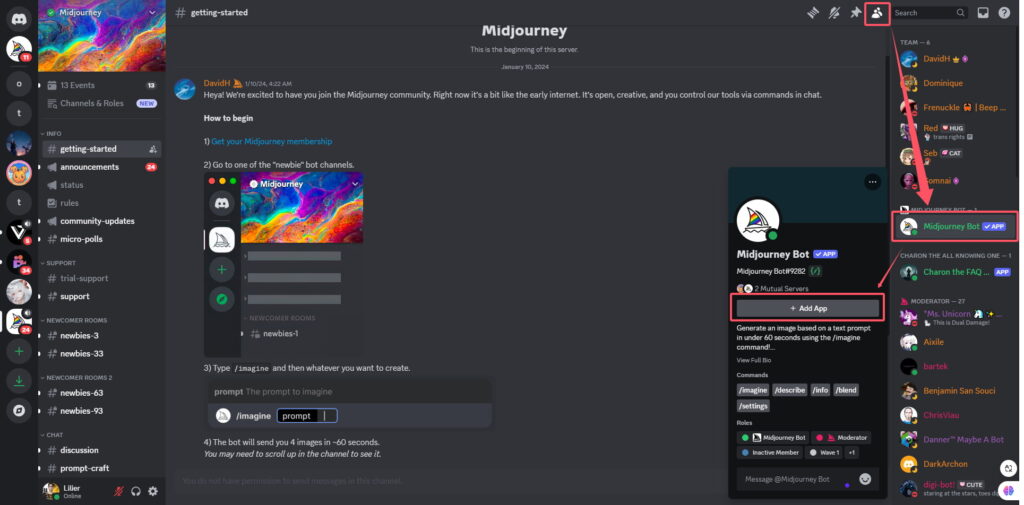
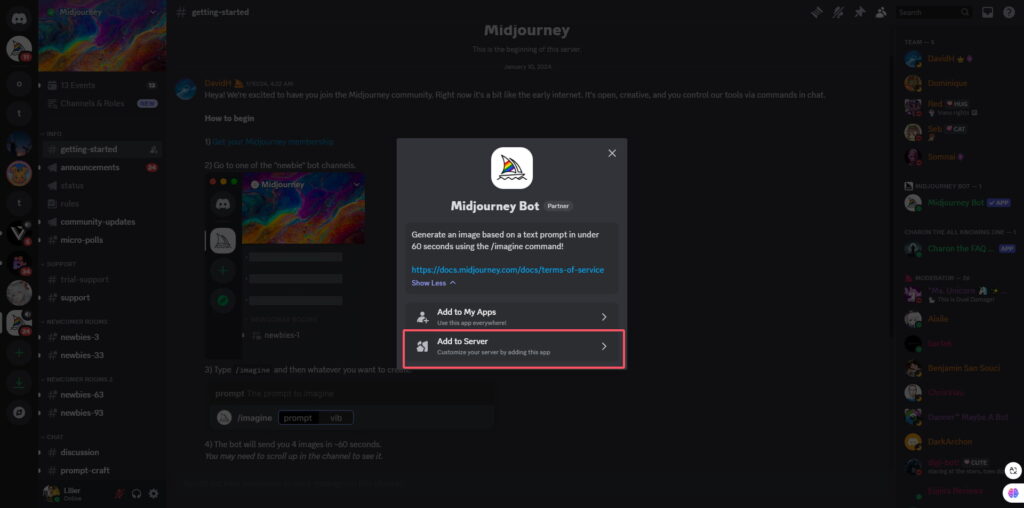
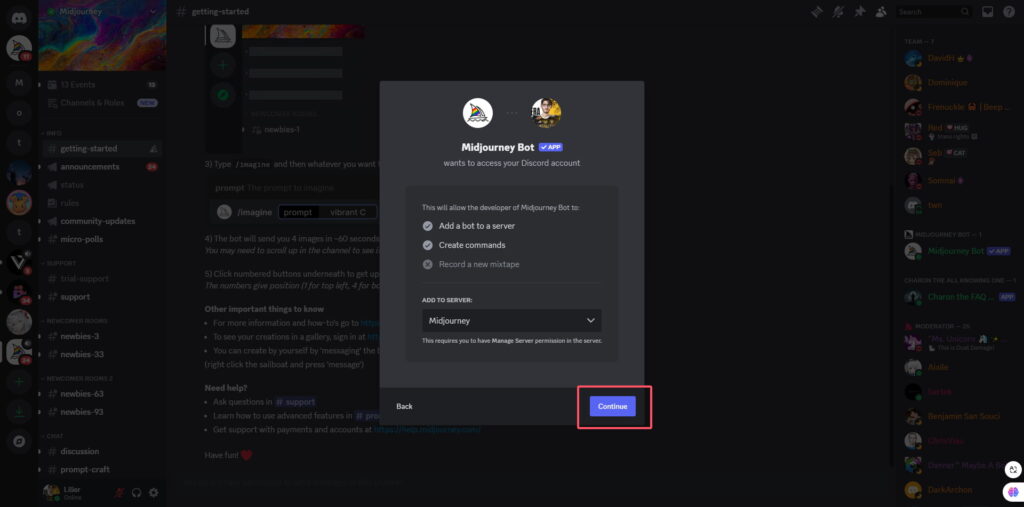
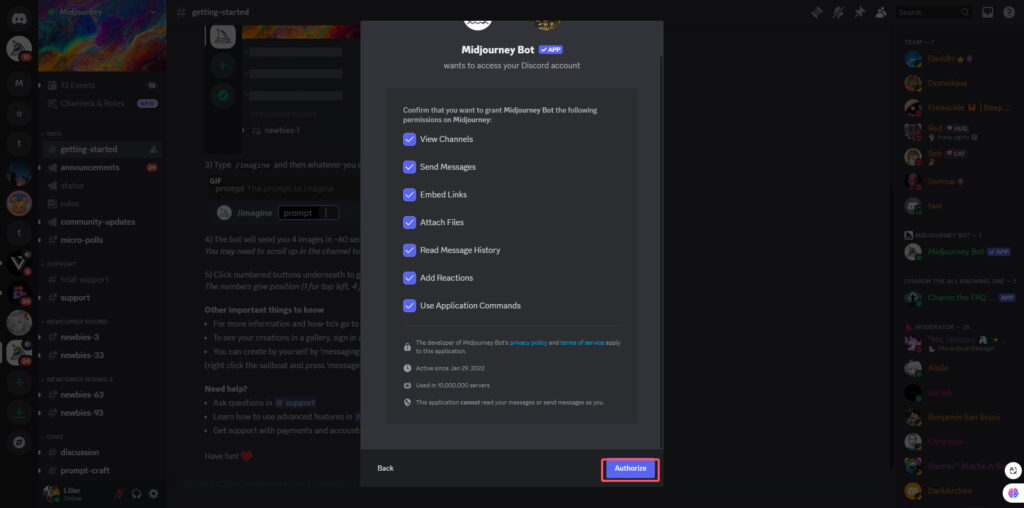
After setting the Midjourney Discord bot to your server the next step will be to set the permissions for the bot. Just like Explain Everything, the Midjourney Bot can be set to use commands on the server by authorizing them to the bot. Click Authorize and set the permission.
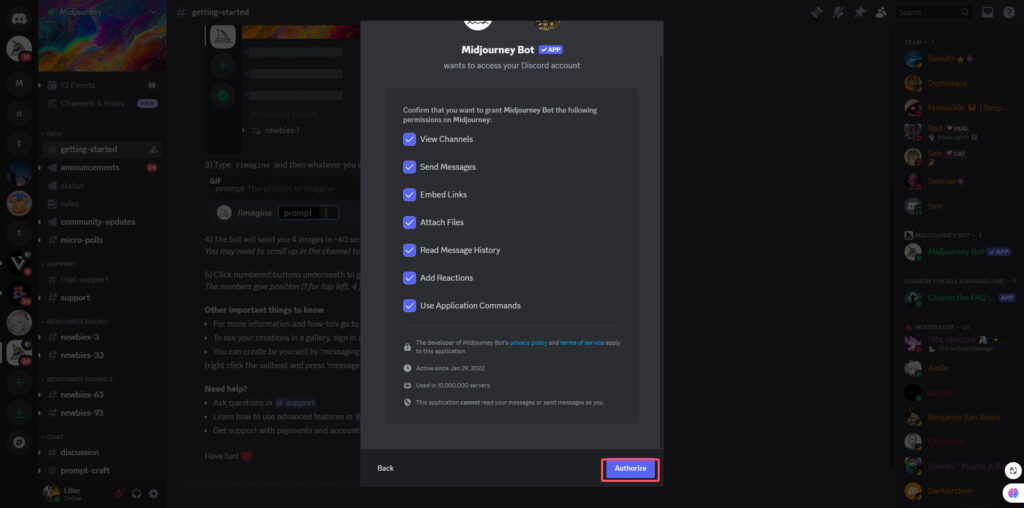

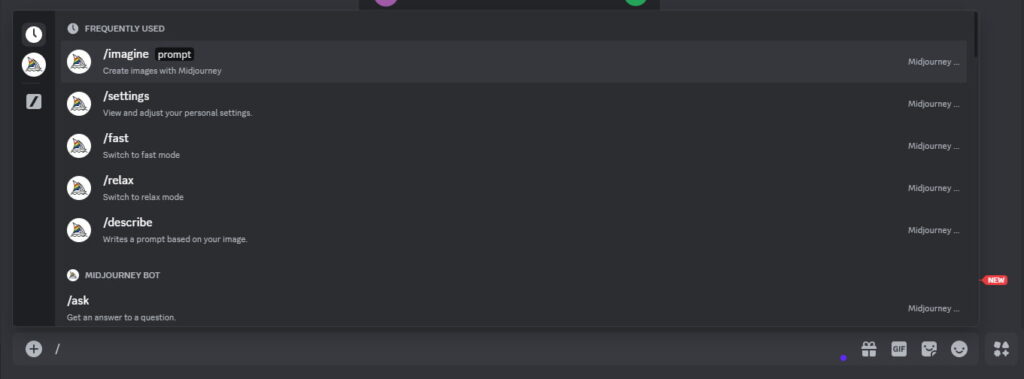
Set Bot Permissions
Ensure the Midjourney Bot has the necessary permissions such as:
- Reading and sending messages
- Managing command interactions
If needed, modify the bot’s role permissions to the correct settings with roles in your server settings.
Helpful suggestions:
If the bot is unresponsive or does not seem to work you can do the following:
- Inspect the permissions for the channel to check if the bot is allowed to send and read messages.
- Check the server for the status. If the bot has permissions then reauthorize the bot.
- Explore the help channels in the official Midjourney server.
Following commands with the Midjourney bot:
These exclusive features of the bot show a glimpse f what Chat GPT integration could offer, through AI you are able to create sophisticated images alongside text instead of writing every sentence in a description and setting it as an image prompt. You can see examples of this in the following segment of this guide on how to set commands on Midjourney to make easier to edit images In the next portions of this guide.
Midjourney Official Link : https://www.midjourney.com
More
If you want to dive into the breath-taking world of AI image generation,? You’ve landed in the perfect spot! Whether you’re looking to create stunning visuals with Midjourney, explore the versatile power of ComfyUI, or unlock the magic of WebUI, we’ve got you covered with comprehensive tutorials that will unlock your creative potential.
Feeling inspired yet? Ready to push the boundaries of your imagination? It’s time to embrace the future, experiment, and let your creativity soar. The world of AI awaits—let’s explore it together!
Share this content:
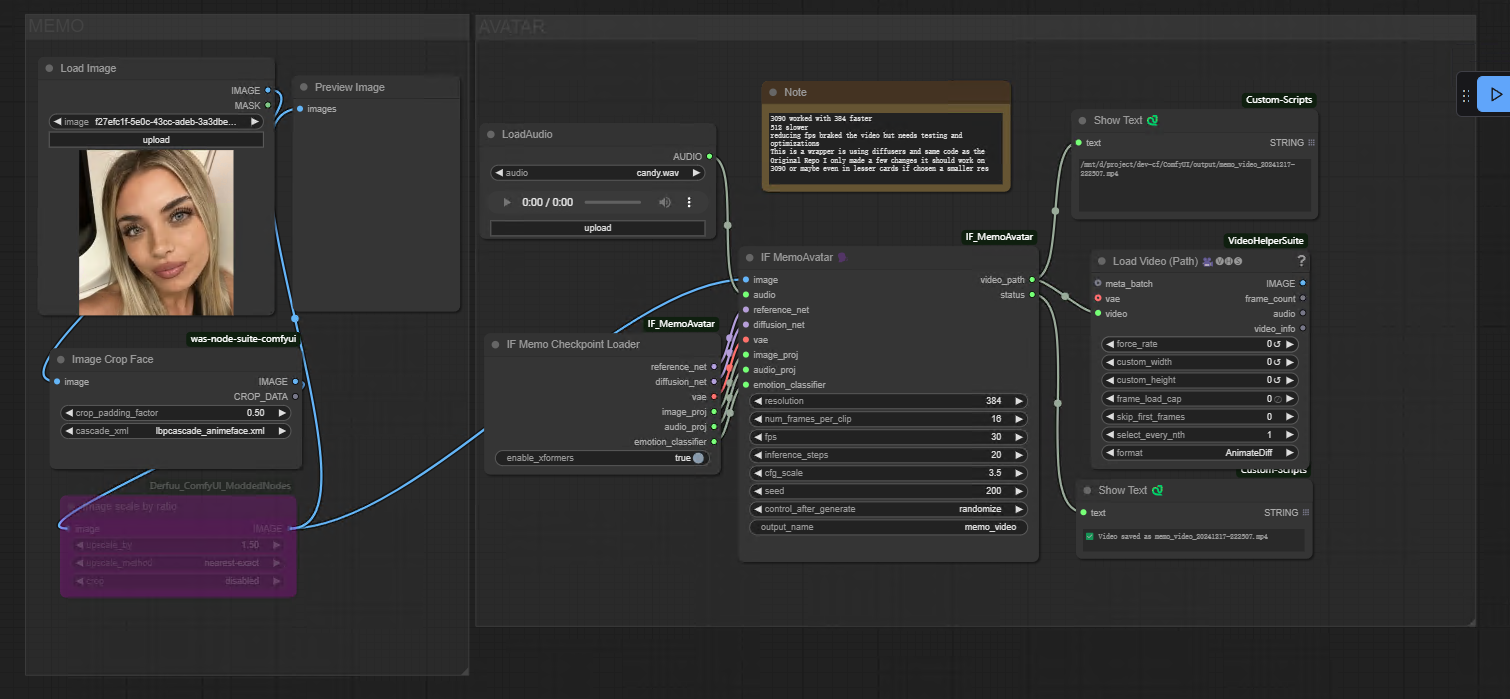


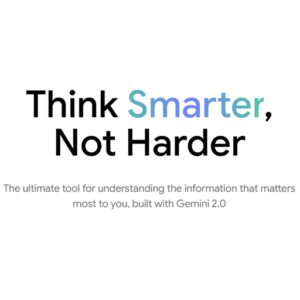
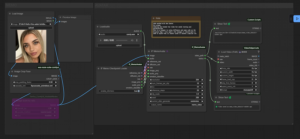






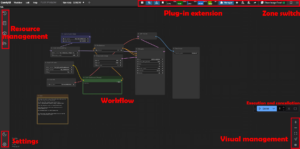

Post Comment